Jun 8, 2023
Jun 8, 2023
Deploy Code from Dashboard
Deploy Code from Dashboard
This year, we announced that we are refocusing our efforts with the goal of delivering ✨magical experiences✨for developers. To deliver on that mission, we created an entirely new experience within the Aptible Dashboard, which allows users to easily deploy code to a new environment with the necessary resources. Whether you're just starting out on Aptible or a seasoned power user, we want to continue to enable you to have a seamless deployment process.
Without further ado, we are happy to introduce you to the new Deploy Code button with the Aptible Dashboard.
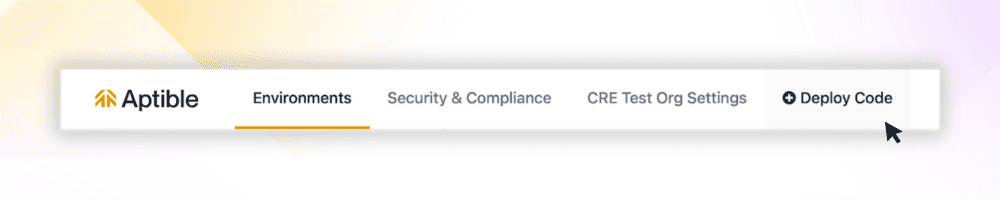
The Deploy Code process will guide you through the following steps:
Setup an SSH Key: Authenticate with Aptible by setting up your SSH key (if you haven't done so already)
Create a new environment: Set up a new environment where your resources will reside
Select app type: Choose the type of app you want to deploy, whether it's from our starter templates, the Aptible demo app, or your own custom code
Push your code: Deploy your code to Aptible using a
git pushCreate databases (optional): Create and configure managed database(s) for your app
Set and configure environment variables (optional): Customize your app by setting and configuring variables
Set Services and Commands (optional): Fine-tune your app's services and commands
View Logs: Track the progress of your resources as they deploy, and if something goes wrong, you edit your configuration and then rerun the deployment – all within the Dashboard
And voilà - your code is deployed! ✨
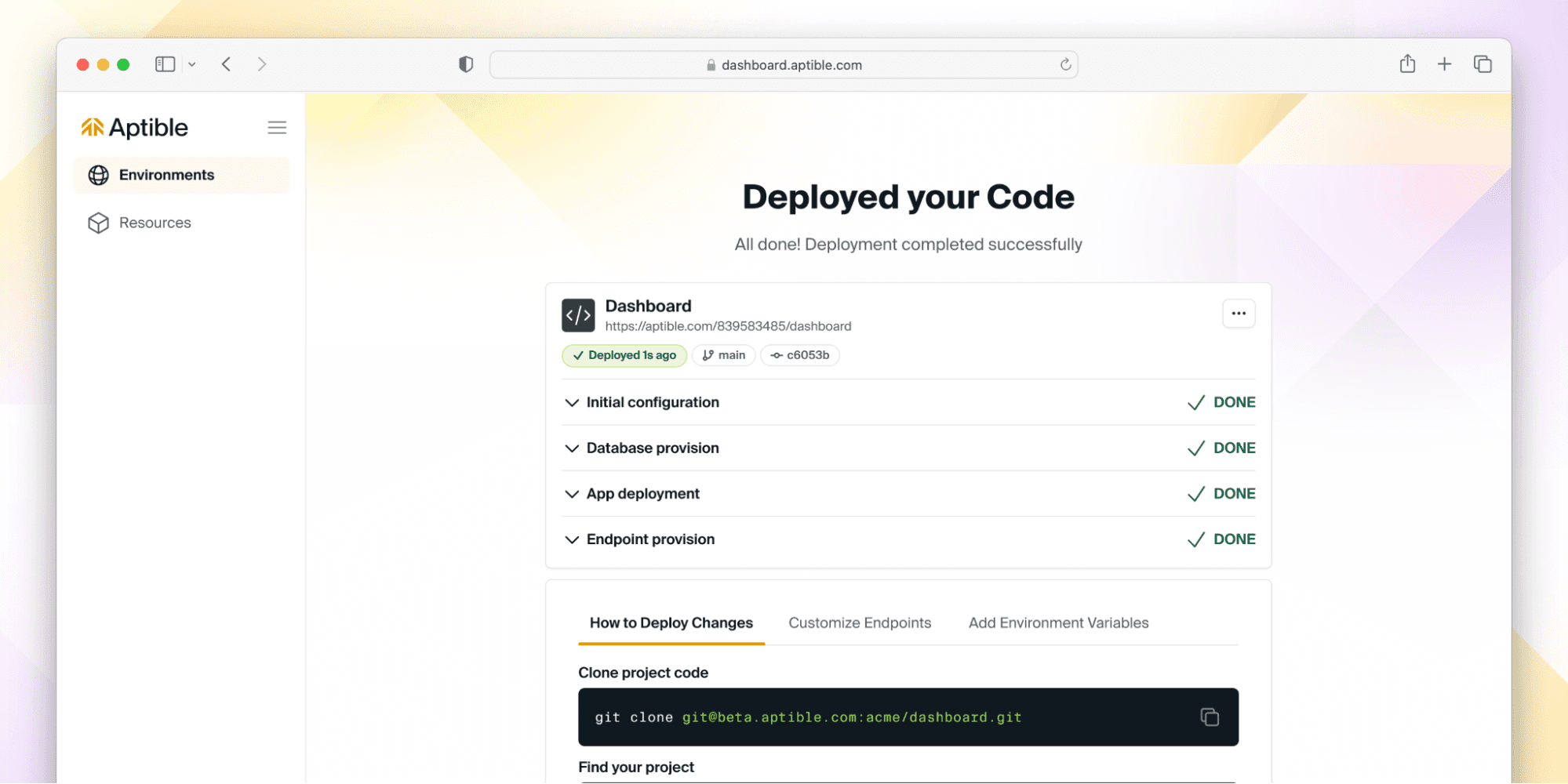
But don’t take our word for it - give it a try here, and if you have ideas or feedback - let us know! We are actively iterating on this flow, so we’d love to hear from you about what you’d like to see next.
This year, we announced that we are refocusing our efforts with the goal of delivering ✨magical experiences✨for developers. To deliver on that mission, we created an entirely new experience within the Aptible Dashboard, which allows users to easily deploy code to a new environment with the necessary resources. Whether you're just starting out on Aptible or a seasoned power user, we want to continue to enable you to have a seamless deployment process.
Without further ado, we are happy to introduce you to the new Deploy Code button with the Aptible Dashboard.
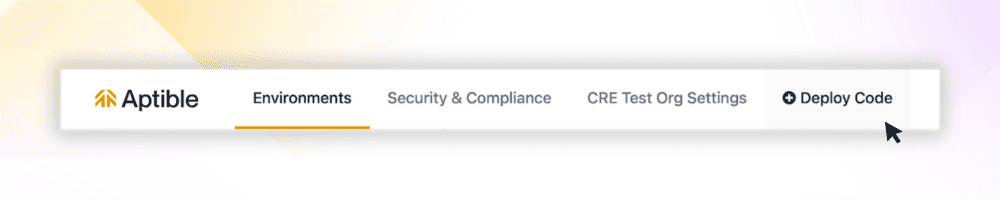
The Deploy Code process will guide you through the following steps:
Setup an SSH Key: Authenticate with Aptible by setting up your SSH key (if you haven't done so already)
Create a new environment: Set up a new environment where your resources will reside
Select app type: Choose the type of app you want to deploy, whether it's from our starter templates, the Aptible demo app, or your own custom code
Push your code: Deploy your code to Aptible using a
git pushCreate databases (optional): Create and configure managed database(s) for your app
Set and configure environment variables (optional): Customize your app by setting and configuring variables
Set Services and Commands (optional): Fine-tune your app's services and commands
View Logs: Track the progress of your resources as they deploy, and if something goes wrong, you edit your configuration and then rerun the deployment – all within the Dashboard
And voilà - your code is deployed! ✨
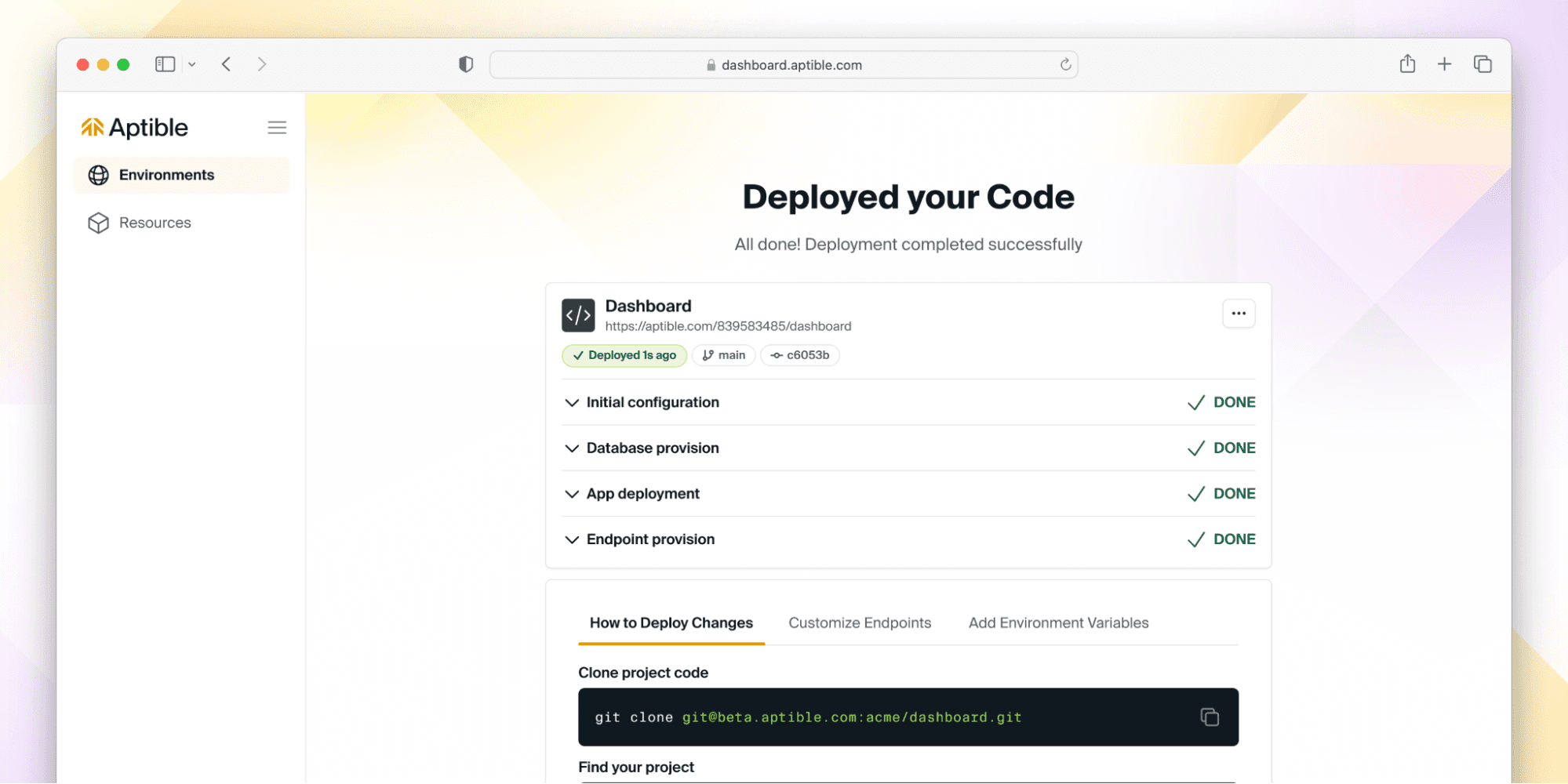
But don’t take our word for it - give it a try here, and if you have ideas or feedback - let us know! We are actively iterating on this flow, so we’d love to hear from you about what you’d like to see next.
This year, we announced that we are refocusing our efforts with the goal of delivering ✨magical experiences✨for developers. To deliver on that mission, we created an entirely new experience within the Aptible Dashboard, which allows users to easily deploy code to a new environment with the necessary resources. Whether you're just starting out on Aptible or a seasoned power user, we want to continue to enable you to have a seamless deployment process.
Without further ado, we are happy to introduce you to the new Deploy Code button with the Aptible Dashboard.
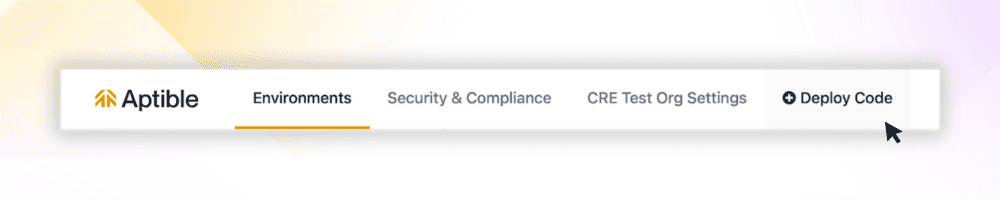
The Deploy Code process will guide you through the following steps:
Setup an SSH Key: Authenticate with Aptible by setting up your SSH key (if you haven't done so already)
Create a new environment: Set up a new environment where your resources will reside
Select app type: Choose the type of app you want to deploy, whether it's from our starter templates, the Aptible demo app, or your own custom code
Push your code: Deploy your code to Aptible using a
git pushCreate databases (optional): Create and configure managed database(s) for your app
Set and configure environment variables (optional): Customize your app by setting and configuring variables
Set Services and Commands (optional): Fine-tune your app's services and commands
View Logs: Track the progress of your resources as they deploy, and if something goes wrong, you edit your configuration and then rerun the deployment – all within the Dashboard
And voilà - your code is deployed! ✨
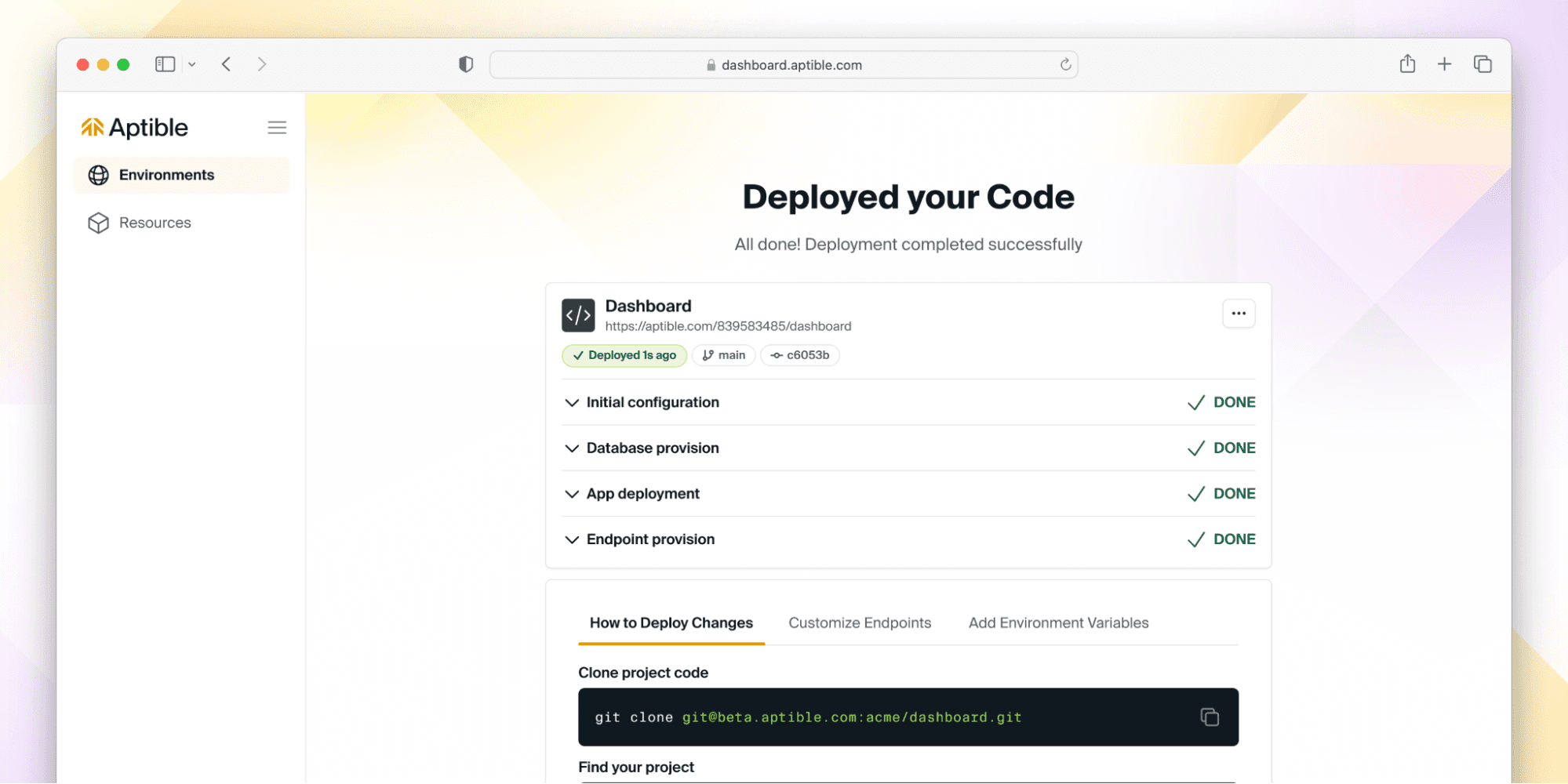
But don’t take our word for it - give it a try here, and if you have ideas or feedback - let us know! We are actively iterating on this flow, so we’d love to hear from you about what you’d like to see next.
This year, we announced that we are refocusing our efforts with the goal of delivering ✨magical experiences✨for developers. To deliver on that mission, we created an entirely new experience within the Aptible Dashboard, which allows users to easily deploy code to a new environment with the necessary resources. Whether you're just starting out on Aptible or a seasoned power user, we want to continue to enable you to have a seamless deployment process.
Without further ado, we are happy to introduce you to the new Deploy Code button with the Aptible Dashboard.
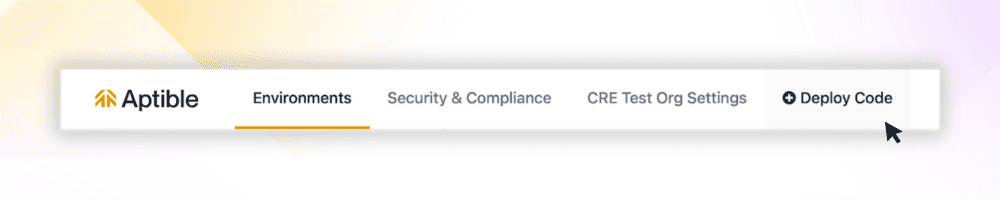
The Deploy Code process will guide you through the following steps:
Setup an SSH Key: Authenticate with Aptible by setting up your SSH key (if you haven't done so already)
Create a new environment: Set up a new environment where your resources will reside
Select app type: Choose the type of app you want to deploy, whether it's from our starter templates, the Aptible demo app, or your own custom code
Push your code: Deploy your code to Aptible using a
git pushCreate databases (optional): Create and configure managed database(s) for your app
Set and configure environment variables (optional): Customize your app by setting and configuring variables
Set Services and Commands (optional): Fine-tune your app's services and commands
View Logs: Track the progress of your resources as they deploy, and if something goes wrong, you edit your configuration and then rerun the deployment – all within the Dashboard
And voilà - your code is deployed! ✨
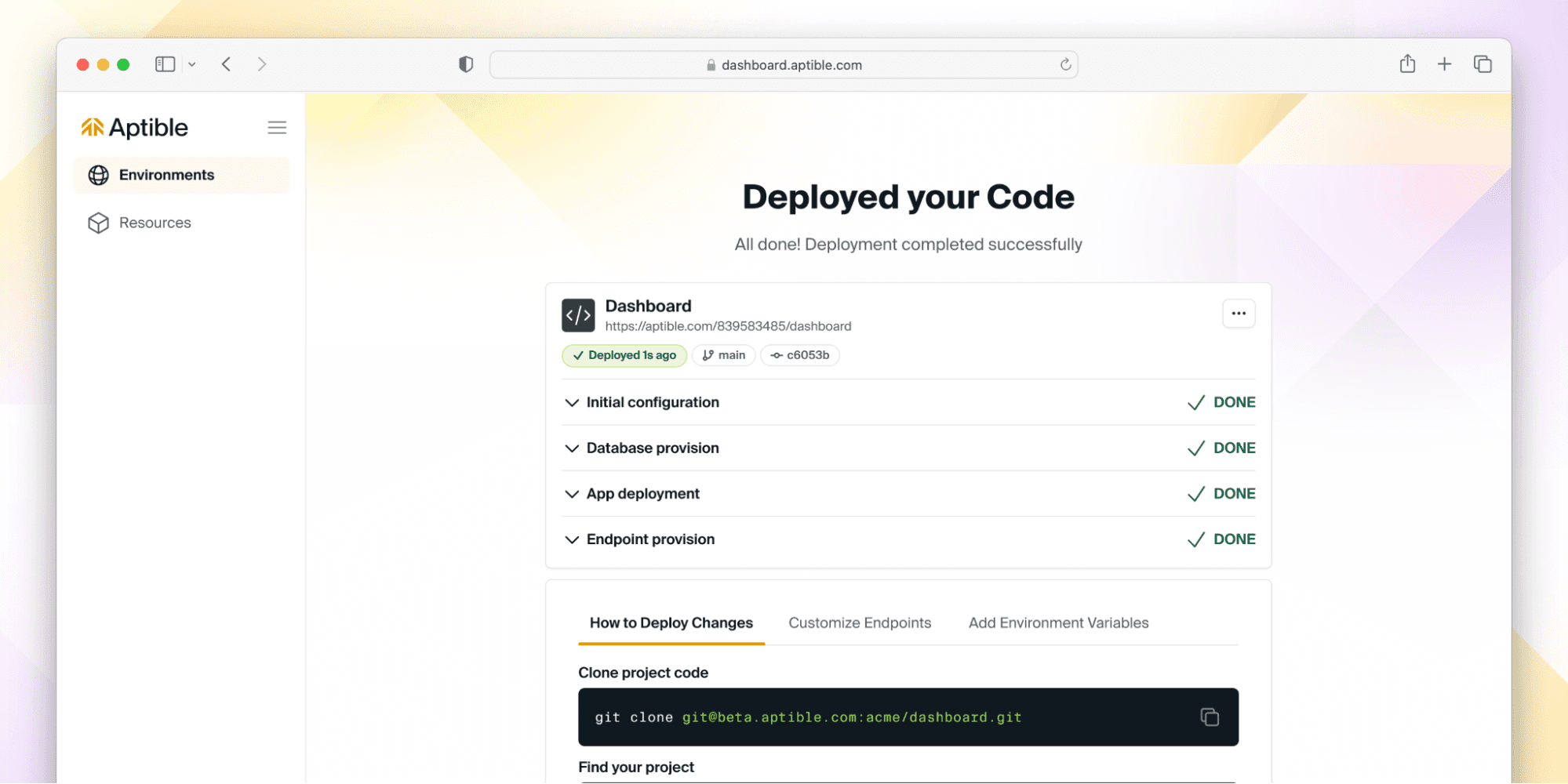
But don’t take our word for it - give it a try here, and if you have ideas or feedback - let us know! We are actively iterating on this flow, so we’d love to hear from you about what you’d like to see next.
548 Market St #75826 San Francisco, CA 94104
© 2025. All rights reserved. Privacy Policy
548 Market St #75826 San Francisco, CA 94104
© 2025. All rights reserved. Privacy Policy
548 Market St #75826 San Francisco, CA 94104
© 2025. All rights reserved. Privacy Policy
548 Market St #75826 San Francisco, CA 94104
© 2025. All rights reserved. Privacy Policy